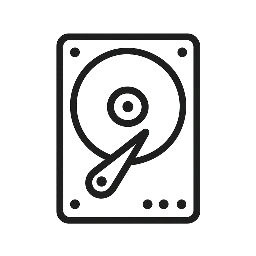Introduction: Why Back Up Your Mac? Ensuring your Mac’s data is secure is essential. Loss of data can happen unexpectedly and can be catastrophic. Apple’s Time Machine is a powerful tool that can automate this process, making it user-friendly and robust. Here, we explore how to set up Time Machine with different storage options—each with its own pros and cons.
Step 1: Setting up Time Machine with an External Hard Drive
– Requirements
- Mac running macOS 10.5 or later
- External hard drive formatted as Mac OS Extended (Journaled)
– Steps
- Connect your external hard drive to your Mac.
- Open “System Preferences” from the Apple menu.
- Click on “Time Machine” and turn the switch to “ON.”
- Click “Select Disk,” choose your external drive, then select “Use Disk.”
– Pros
- High storage capacity at a lower cost per GB
- Portable and easy to store safely
– Cons
- Risk of physical damage or loss
- Slower restore times compared to other methods
Step 2: Using a USB Flash Drive with Time Machine
– Requirements
- USB flash drive with sufficient storage (at least double your Mac’s internal storage)
– Steps
- Insert your USB flash drive into your Mac.
- Format the drive to Mac OS Extended (Journaled) using Disk Utility.
- Follow the same steps in the Time Machine settings to select your USB drive.
– Pros
- Extremely portable and easy to use
- Low cost for smaller backup needs
– Cons
- Limited storage capacity
- Higher cost per GB than hard drives
Step 3: Using NAS (Network-Attached Storage) Drives with Time Machine
– Requirements
- NAS device compatible with Time Machine
- Stable network connection
– Steps
- Ensure your NAS device is properly set up and connected to the same network as your Mac.
- Configure the NAS for Time Machine use (consult your NAS manual).
- In Time Machine settings on your Mac, select your NAS as the backup disk.
– Pros
- Scalable and suitable for multiple Macs
- Remote access capabilities
– Cons
- More expensive initial setup
- Can be complex to configure for beginners
Conclusion: Choosing the Right Backup Strategy Each backup method offers unique advantages. Whether you prioritize cost, capacity, or convenience, there’s a solution that fits your needs. Don’t wait until it’s too late—secure your Mac’s data today with Time Machine.
Enhance Your Understanding: Visuals and Further Reading
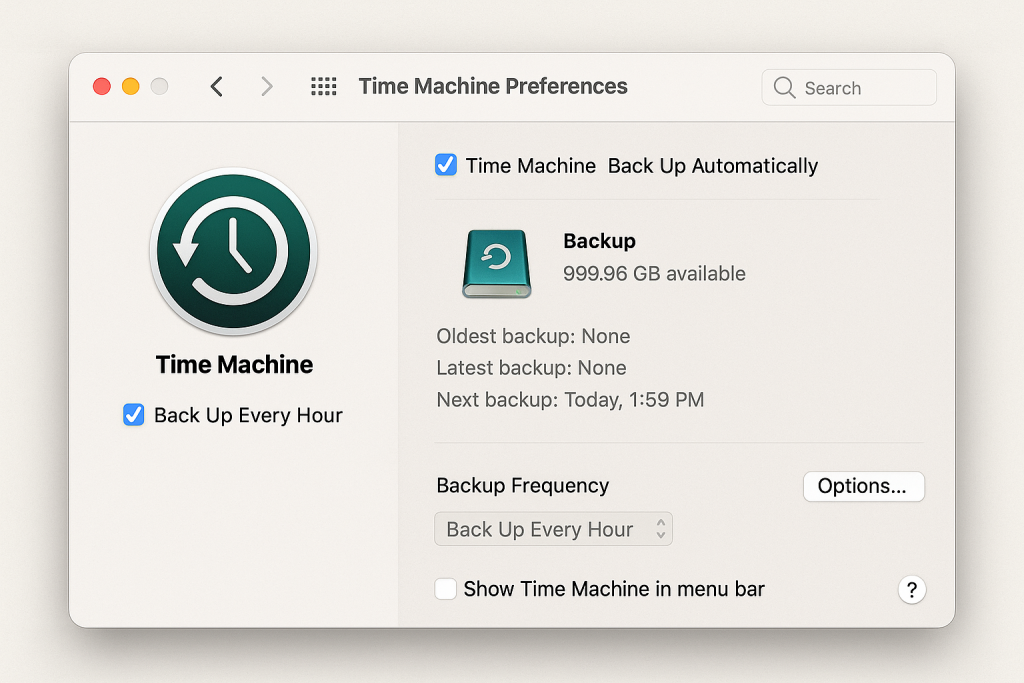
This post not only guides you through the setup process for each hardware option but also helps you weigh their practicality based on their pros and cons.