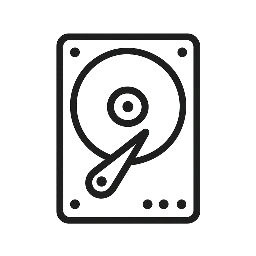Backing up your computer is a fundamental practice that everyone should adopt to protect against data loss from hardware failure, software problems, or cyber attacks. Implementing a backup strategy can be daunting for beginners, but with the right approach, it becomes a straightforward and invaluable habit. Here’s your go-to guide to understanding and executing a basic backup procedure.
Part 1: Understanding the Importance of Backups
Why You Need to Back Up Your Data
- Prevent data loss: Whether from accidental deletion, physical damage to your device, or a ransomware attack, backups prevent permanent data loss.
- Ease of recovery: Backups simplify the process of restoring your system or files to a previous state.
- Peace of mind: Knowing your information is stored safely away from your main system can give you immense reassurance.
Part 2: Choosing the Right Backup Methods
The 3-2-1 Backup Strategy To ensure comprehensive data protection, follow the 3-2-1 rule:
- 3 copies of your data: your primary data and two backups.
- 2 different media types: for example, a local hard drive and a cloud service.
- 1 offsite storage location: to protect against natural disasters or theft at your primary location.
Types of Backups
- Full backups: Copying every file and folder.
- Incremental backups: Only backing up changes made since the last backup.
- Differential backups: Similar to incremental but based on the last full backup.
Part 3: Step-by-Step Backup Guide
Step 1: Select Your Backup Tools
- Hardware options: External hard drives, USB flash drives, network attached storage (NAS).
- Software options: Windows Backup (for PCs), Time Machine (for Mac), or third-party software like Acronis True Image or Backblaze.
Step 2: Set Up Your Backup
- Walkthrough using Windows Backup:
- Connect your external drive.
- Go to ‘Settings > Update & Security > Backup’
- Select ‘Add a drive’ and choose your external drive.
- Walkthrough using Time Machine for Mac:
- Connect your external drive to your Mac.
- Open Time Machine from System Preferences.
- Turn Time Machine on and select your external drive as the backup disk.
Step 3: Schedule Regular Backups
- Decide on a backup frequency that suits how often you update your data. Weekly backups are a common choice.
Part 4: Testing and Maintaining Your Backup
Routine Checks
- Regularly check your backup files’ integrity.
- Perform test restores annually or after major changes to ensure everything works as expected.
Keep Your Backup Software Updated
- Ensure your backup application and associated drivers are up-to-date to maintain compatibility and security.
Part 5: Advanced Backup Tips
Encrypt Your Backups
- Use encryption software to protect your data from unauthorized access, especially important for sensitive information.
Consider Cloud Storage Benefits
- Cloud storage provides an offsite solution and easy access to backed-up files from any location with internet access.
Automate Your Backups
- Use software that supports scheduling to automate the backup process, minimizing the risk of forgetting.
Conclusion
Backing up your computer doesn’t have to be complicated or time-consuming. By following this beginner’s guide, you’re well on your way to creating a robust data protection plan that can save you from future headaches. Remember, the initial setup effort is a small price to pay for the security and peace of mind it brings.
Additional Resources
- Buy NAS Drives
- Buy External Hard Drives
- Buy USB Flash Drives
- Pro’s & Con’s of Network Attached Storage (NAS), USB Flash Drives & External Hard Drives
This guide aims to provide basic steps and considerations for a beginner looking to back up their computer. It’s crafted to help you understand and start practicing effective data protection strategies today.